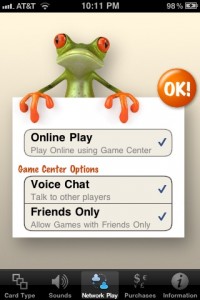 If you’ve enabled the Online Play feature, there are two ways to disable Online Play. The first method is using the Network tab in the Settings panel shown here. Uncheck the Online Play item, which disables Voice Chat as well. If you want to have Online Play without voice chat, you can uncheck just the Voice Chat item. Disabling Online Play removes the Online Play button from the play area of the game. With the Friends Only option, you restrict the connections to only those players that are in your Game Center friend list. This is the recommended option.
If you’ve enabled the Online Play feature, there are two ways to disable Online Play. The first method is using the Network tab in the Settings panel shown here. Uncheck the Online Play item, which disables Voice Chat as well. If you want to have Online Play without voice chat, you can uncheck just the Voice Chat item. Disabling Online Play removes the Online Play button from the play area of the game. With the Friends Only option, you restrict the connections to only those players that are in your Game Center friend list. This is the recommended option.
The second method uses the iOS Settings App on your iPhone/iPad/iPod home screen and is more thorough in disabling Game Center.
Settings App
Using the Settings App, you can completely disable Game Center for all apps, not just DejaFrog. Run the Settings App, and then go to General -> Restrictions -> Game Center and turn off both Multiplayer Games and Adding Friends. You may need to Enable Restrictions if they are not already. If you enable restrictions, be sure to not forget your code that you enter!
Log Out of Game Center
Logging out of the Game Center app is another method for limiting network play, and will require you to log in again to play future online games. (If you still have Online Play enabled in the Settings panel, you’ll be prompted to log into Game Center again. Disabling Online Play in the Settings panel will prevent the prompt if desired.)
Next: In-App Purchase Settings
